Here’s What You’ll Learn:
- Why preventing downtime should be a top priority
- What typically causes a site to go offline
- My personal maintenance routine that actually works
- Tools and practices I use to monitor, update, and protect sites
- What to do if your site does go down
Let’s get into it.
Why Preventing Downtime Is Worth the Effort
Every minute a site is down, you’re burning money. Sometimes quietly. Sometimes like a house fire.
A study by Pingdom estimates the average cost of downtime is $9,000 per minute. While that number may be skewed toward larger companies, even for small businesses, it hurts. I’ve had clients lose leads, customers, and confidence just from being offline for an hour.
And it’s not just about money—Google doesn’t like websites that disappear. Prolonged downtime can affect your rankings. Your domain could even be removed from the index if it stays unreachable long enough.
Trust me: it’s easier to maintain your site than to recover your reputation.
This article dives deeper into how ongoing website maintenance protects your visibility and revenue.
What Actually Causes Website Downtime?

There’s no shortage of things that can crash a site. Here’s what I see most often:
- Overloaded hosting: Your traffic grows but your server can’t keep up.
- Bad updates: A single plugin or CMS update goes sideways.
- Expired SSL or domain: Yes, this still happens—especially when set to renew manually.
- Cyberattacks: DDoS attacks or hacked backends can knock a site out cold.
- Human error: One wrong line of code, and boom—500 error.
Some of these are unpredictable. Most aren’t. I build my maintenance strategy to guard against all of them.
My Website Maintenance Routine
Here’s how I keep websites healthy year-round. I don’t overcomplicate things—I just stick to this rhythm:
Weekly
- Apply minor plugin and theme updates
- Monitor error logs for anything funky
- Confirm backups completed without issues
Monthly
- Run speed and performance tests
- Check for broken links or redirects
- Test contact forms and essential UX paths
Quarterly
- Review security configurations
- Clean up the database and file clutter
- Revisit uptime monitoring rules
Annually
- Check SSL and domain expiration dates
- Review server capacity and upgrade if needed
This exact checklist has saved me (and my clients) countless times. You can find a printable version in my monthly website maintenance checklist.
Tools I Use to Stay Ahead of Outages
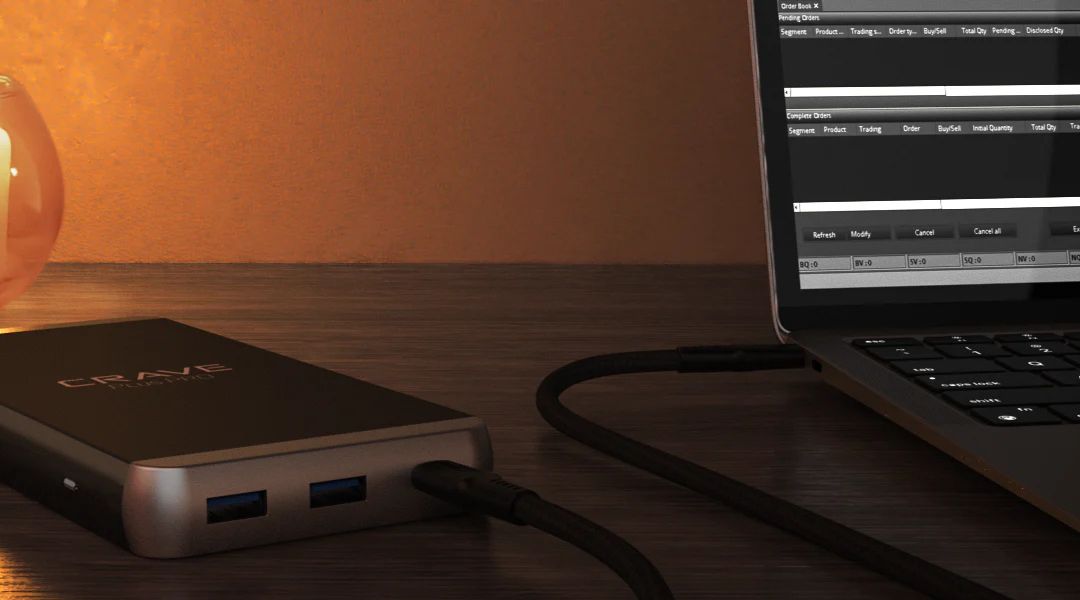
I’m not glued to my screen 24/7—and thankfully, I don’t need to be. These tools do most of the watching for me:
- UptimeRobot – Sends alerts the second a site is down.
- Pingdom – Gives performance insights and response time reports.
- ManageWP – Lets me update, back up, and monitor multiple sites from one place.
- NitroPack – Optimizes speed and performance with zero hassle.
If a tool saves me an hour or spares me from 3 a.m. stress, I’m all in. These do both.
Planning for Traffic Surges (So They Don’t Crash the Site)
Big sale? Product launch? Viral moment?
Great! But if your hosting can’t handle it, it’ll feel more like a cyber-apocalypse.
Here’s what I prep before anticipated spikes:
- Upgrade to scalable hosting plans (I recommend cloud-based)
- Enable caching for repeat visits
- Use a CDN to distribute traffic load across global servers
One of my clients doubled traffic during Black Friday. No outages, no panic. Just prep work.
Backups Are Boring—Until You Need Them
I once had a client delete their homepage. Totally gone.
Fortunately, we had a full backup from the night before. Restored it in 10 minutes.
That’s the beauty of automation. My backup rules:
- Daily backups for active sites
- Offsite storage (not on the same server as your website)
- Scheduled testing (backups are worthless if they won’t restore)
It’s like insurance for your site—except you actually use it more often.
What If the Worst Happens?
Even with all the maintenance in the world, sometimes things go south.
Here’s my emergency protocol:
- Confirm the issue – Use tools like Down for Everyone or Just Me.
- Check hosting status – Many providers post updates in real-time.
- Roll back updates – If something new caused the crash, reverse it.
- Contact support – They might spot something you missed.
- Communicate – Use email or social to let users know what’s going on.
Downtime sucks. But being silent about it is worse. Own it. Fix it. Move on.
Need help building a proper recovery plan? I break it down in my website support guide.
When to Call in Backup (Me, For Example)
If you’re checking plugin compatibility every day or panicking before updates, it might be time to hand off maintenance to someone else.
Signs it’s time to bring in help:
- Frequent errors or slowdowns
- No regular backup or monitoring system
- More time spent fixing your site than running your business
I offer flexible support packages that fit businesses of all sizes. I’m not just here to fix things when they break—I’m here to make sure they don’t break in the first place.
See what’s included in my support services here.
Final Thoughts: No One Remembers the Day Everything Worked
Downtime doesn’t wait for a convenient time. It hits during your launch. Or your client call. Or, yes, while you’re sleeping.
That’s why I treat maintenance like breathing. Quiet. Regular. Necessary.
If you want help putting together a plan or need someone to take it off your plate, reach out. I’ll keep your website running, so you can focus on running your business.
FAQ

How often should I do maintenance?
Weekly for small updates, monthly for performance, and quarterly for deeper audits.
Can downtime really hurt my SEO?
Yes. Especially if the site stays offline for a full day or longer.
What’s the best way to check if my site is down?
Use UptimeRobot or visit “Down for Everyone or Just Me.”
Is automated backup enough?
It’s a start—but make sure the backups are complete and restorable.
Can traffic spikes really bring a site down?
Absolutely—if your server isn’t built to handle it.